Original article (in Russian): http://habrahabr.ru/blogs/django/129107/
Hi there. It’s not a secret that testing is an important part of any software development, and if you’re building web apps, you definitely need to test your web interface. And it can be a pain in the ass because you need to simulate the process of user interaction with your web app. Luckily, we have such tool as Selenium.
So in this post I would like to talk about a tool that we have created recently while working on the ScienceWISE project. We have used Selenium in our project since its version 1 branch, and we had a terrible mixture of our code with the code for Selenium integration. So we decided to refactor it and make a separate library. Thus, django-selenium was born. In the rest of this article I will describe the features of this library and how to use it.
Features
- **Integration with django test system**. *django-selenium* provides customized test runner built on top of standard django test runner: **django_selenium.selenium_runner.SeleniumTestRunner.**
You can use it directly in the django settings or subclass to add some custom code.
Behind scenes, *SeleniumTestRunner* performs the following operations:
- Runs **selenium-server.jar**
- Runs **django test server** with appropriate fixtures loaded** **
- **Writing selenium** tests are made simple. Now you can write selenium tests as simple as other django tests:
- create file *seltests.py *inside you app
- Subclass your test class from **django_selenium.testcases.SeleniumTestCase**
- Write tests using selenium webriver API!** **
- **Standard webdriver class was extended**. We have also written a standard webriver extension called **django_selenium.testcases.MyDriver **to facilitate common test operations. These operations include:
- **authorize() - **perform authentication using standard django login url and form
- **open_url(relative_path) - **open some url on a testserver, accepts relative url from **reverse() function**
- **click(selector) - **click on the element found by css selector **selector** argument
- **click_and_wait**(**selector, new_selector**) - find and click on the css selector **selector**, then wait until css selector **new_selector **is visible
- **is_element_present(selector)** - returns **True **if element is found by css selector **selector**, **False **otherwise.
Installation and configuration Very simple:
pip install django-selenium
Next, specify test runner in your settings.py file:
TEST_RUNNER = 'django_selenium.selenium_runner.SeleniumTestRunner'
Finally, write a test command that will replace standard django command (you need to place this code in yourapp/management/commands/test.py file):
from django_selenium.management.commands import test_selenium
class Command(test_selenium.Command):
def handle(self, *test_labels, **options):
super(Command, self).handle(*test_labels, **options)
New test command have two additional options:
- **--selenium - **run all tests including selenium tests
- **--selenium-only - * ***run only selenium tests
As usual, you can run particular selenium test or selenium tests for a particular app.
That’s all. Now I have created an example app for you to check all this functionality instantly: https://github.com/dragoon/django-selenium-testapp.
Lest try it.
# Download selenium-server.jar wget http://selenium.googlecode.com/files/selenium-server-standalone-2.7.0.jar git clone git://github.com/dragoon/django-selenium-testapp.git cd django-selenium-testapp # set path to selenium-server.jar in SELENIUM_PATH vi settings.py # Run tests ./manage.py test --selenium-only ... ---------------------------------------------------------------------- Ran 1 test in 13.254s OK
If everyting is fine, you should have seen the following on the screen:
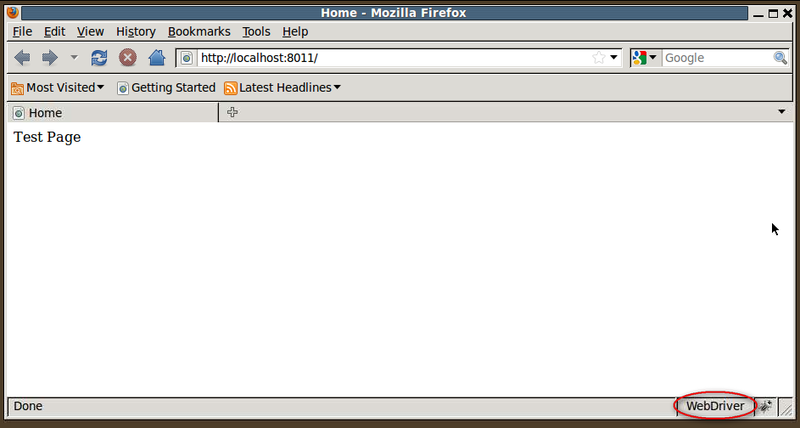 Please report any issues to https://github.com/dragoon/django-selenium/issues.
Please report any issues to https://github.com/dragoon/django-selenium/issues.